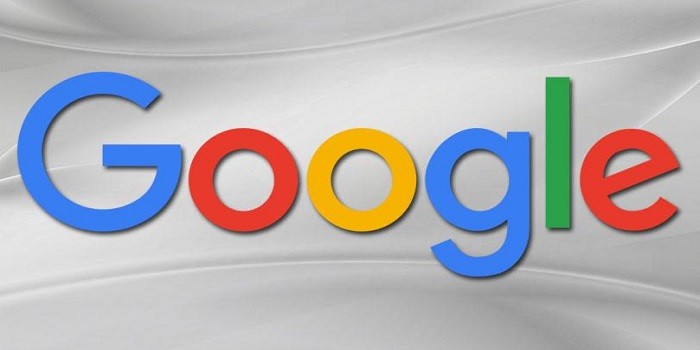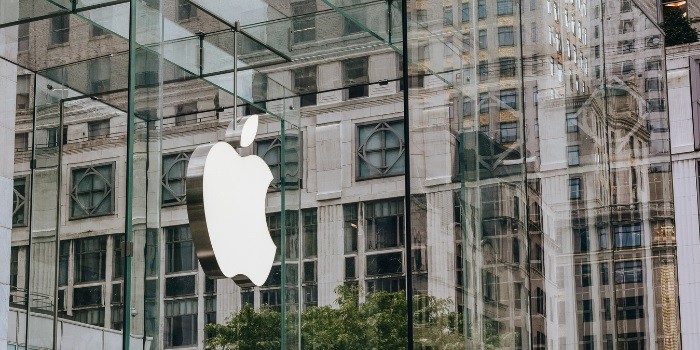To secure your home wireless network for teleworking, change the default router settings and use a strong, unique password. Enable WPA3 encryption for enhanced security.
Securing your home wireless network is crucial for safe teleworking. With more people working remotely, cyber threats have increased. Protecting your network ensures that sensitive data remains confidential. Start by changing default router settings, which are often easily accessible to hackers.
Use a strong, unique password to prevent unauthorized access. Enable WPA3 encryption to provide robust security. Regularly update your router’s firmware to patch vulnerabilities. Disable remote management features unless necessary. These steps help create a secure environment for teleworking, safeguarding your personal and professional information.
Choosing A Strong Password
Securing your home wireless network is crucial for safe teleworking. One of the most important steps is choosing a strong password. A strong password helps keep hackers out and your data safe.
Creating A Unique Password
Creating a unique password ensures your network stays secure. Do not use common words or phrases. Combine letters, numbers, and symbols for a stronger password.
- Use at least 12 characters.
- Mix uppercase and lowercase letters.
- Include numbers and special characters.
Avoid using personal information in your password. Personal info like your name or birthdate is easy to guess. Instead, create a random and complex password.
Regularly Updating Passwords
Regularly updating passwords adds an extra layer of security. Change your password every three months. This reduces the risk of unauthorized access.
Set a reminder to update your password. Create a new, unique password each time. Do not reuse old passwords. Keep a secure record of your new passwords.
| Password Requirement | Recommendation |
|---|---|
| Length | At least 12 characters |
| Characters | Mix of letters, numbers, and symbols |
| Update Frequency | Every 3 months |
Follow these steps to keep your network secure. A strong password is your first line of defense. Ensure your teleworking environment remains safe and protected.
Enabling Network Encryption
Securing your home wireless network is crucial for teleworking. One critical step is enabling network encryption. Encryption protects your data from unauthorized access. This section will guide you on enabling network encryption effectively.
Wpa3 Vs. Wpa2
The most common encryption methods are WPA3 and WPA2. WPA3 is the latest standard and offers enhanced security features.
- WPA3: Provides stronger encryption and better protection against brute-force attacks.
- WPA2: Still widely used but less secure than WPA3.
Upgrading to WPA3 is recommended for better security.
How To Enable Encryption
Follow these steps to enable network encryption:
- Log into your router’s web interface. Usually, the address is
192.168.1.1or192.168.0.1. - Enter your admin username and password. Check the router’s manual if you forget them.
- Navigate to the Wireless Settings or Security tab.
- Select WPA3 from the available security options. If WPA3 is not available, select WPA2.
- Enter a strong and unique password. Use a mix of letters, numbers, and symbols.
- Save your settings and restart your router to apply the changes.
Enabling encryption helps protect your data and devices.
Setting Up A Guest Network
Setting up a guest network for teleworking enhances your home wireless security. It creates a separate space for visitors without compromising your main network.
Benefits Of A Guest Network
- Enhanced Security: Guests cannot access your main network.
- Bandwidth Management: Control how much data guests use.
- Easy Access: No need to share your main password.
- Device Isolation: Keeps guest devices separate from your devices.
Configuring Guest Access
Follow these steps to set up a guest network:
- Log into your router’s admin panel.
- Navigate to the wireless settings section.
- Enable the guest network option.
- Create a unique SSID for the guest network.
- Set a strong password for the guest network.
- Enable network isolation if available.
- Save your settings and restart the router.
| Step | Description |
|---|---|
| 1 | Log into your router’s admin panel. |
| 2 | Navigate to the wireless settings section. |
| 3 | Enable the guest network option. |
| 4 | Create a unique SSID for the guest network. |
| 5 | Set a strong password for the guest network. |
| 6 | Enable network isolation if available. |
| 7 | Save your settings and restart the router. |
With these steps, you can secure your home network for teleworking. A guest network keeps your main network safe from potential threats.
Frequently Asked Questions
How Can I Secure My Home Wi-fi?
Change the default password, use WPA3 encryption, and regularly update your router’s firmware.
What Is Wpa3 Encryption?
WPA3 is the latest Wi-Fi security protocol, offering stronger encryption and better protection against brute force attacks.
Why Should I Update My Router Firmware?
Updating firmware fixes vulnerabilities, enhances security, and improves the overall performance of your wireless network.
Is A Guest Network Necessary?
A guest network isolates your main network, enhancing security by preventing unauthorized access to your primary devices.
How Do I Create A Strong Wi-fi Password?
Use a mix of letters, numbers, and symbols. Avoid common words and update it regularly for better security.
Conclusion
Securing your home wireless network is essential for safe teleworking. Use strong passwords and enable encryption. Regularly update your router’s firmware to prevent vulnerabilities. Implementing these steps can protect your data and ensure a secure online environment. Stay proactive and keep your network safe for optimal productivity.